How to Create a Bug Report in Jira
Did you know that one of the most common bugs you may find on a webpage is browser compatibility issues? It is not the only website bug that can wreak havoc on your site, however. There are others that can make your links and forms inactive or that can slow your site's speed to a crawl.
To handle software bugs, you need an issue tracking tool like Jira. But how can you use it effectively?
Read on to learn how to use a Jira bug report template.
Set Up a Bug Tracking Process
This is the first step you have to take to create a bug report in Jira. It is the process by which you decide where the bug and issues should go. You can choose to do this per project or all in one large project that receives all of the feedback.
Option 1: Create a Dedicated Bug Tracking Project
The simplest way of reporting bugs to a team is to send them to a dedicated bug tracking project. When you create the project, give it a descriptive name and define its workflow.
It can be something as simple as:
- To do
- Assigned
- Scheduled
- In Progress
- Finished
All of your priorities will be clear when you use a simple workflow. With this option, you can also keep an organized backlog.
Define the Bug Reporting Flow
It is important to know who will be doing the reporting. There are usually two types of reporters: Jira users and those who do not have access to Jira.
Jira Users
Jira users can report into the right Jira project. Keep in mind that this can take some time to do. Usually, the process involves:
- Noticing the bug
- Taking a screenshot of it
- Annotating the screenshot
- Pasting the annotated screenshot into a new issue within the right Jira project
- Adding labels and assigning the issue to the right person
- Writing explanations
- Adding technical information
- Sending it to the developers
Because of how time-consuming this can be, there are options like Jam — one of the many helpful chrome extensions for developers — that can streamline this process and automate a large chunk of it.
Non-Jira Users
If you have non-Jira users who have to report a bug, you want them to write a highly-detailed email explaining the issue and then have a Jira user report it.
Using a Bug Report Template as a Jira User
You will need to create an issue, select the project under which it falls, and decide on the issue type.
When you create an issue, there are many details you will need to provide. For bugs, there are some standard things you will have to add.
- Summary: a quick description of the bug
- Description: a more in-depth look at the bug
- Expected and actual results
- Steps to reproduce
- Priority: the severity of the bug
- Environment: the operating system, device, network connectivity, etc.
- Attachment: screenshots, video, and other documents
- Assignee: the person assigned to deal with the issue
- Status: created automatically depending on your workflow
It is important to remember that Jira lets you assign one or more people to an issue. You also have the option of automating this step so that it can change assignees when going from one status to another.
Each issue also has an activity section where those assigned to deal with it can leave notes and where you can see the history of all activities.
Jira also makes it possible for you to link issues together if they are related. If lots of people report the same bug, you can put the reports together.
Reports
Jira makes it possible to create a number of different types of reports that can offer insight into the issue.
- Average age report: shows the average duration of an unresolved issue
- Created vs. resolved issues report: shows how many issues were created and how many were resolved in a set amount of time
- Pie chart report: when using a filter to find a certain type of issue or project, it can be made in pie chart form
- Recently created issues report: shows the rate at which issues appear
- Resolution report: shows the average time it takes to resolve an issue
- Time since issues report: show issues for a chosen date
- Time tracking report: shows time tracking on issues in a particular project
- User workload report: shows how much workload a particular user has and how long it should take
- Version time tracking report: shows how much time is left before the completion of a particular version
There are more options as well, to ensure you have the most information possible. Reports can help you manage the next issue that arises.
Import and Export Data
You have the chance of exporting Jira data for backup and importing issues in bulk from a CSV file. Importing is helpful if you are migrating from another platform or if you want to have all of the issues in one file and then add them all at once.
Notify the Reporter
Once you have resolved the bug, you need to let the reporter know. This can make sure there are no follow-up emails or calls.
Instant Jira tickets with all the info devs need
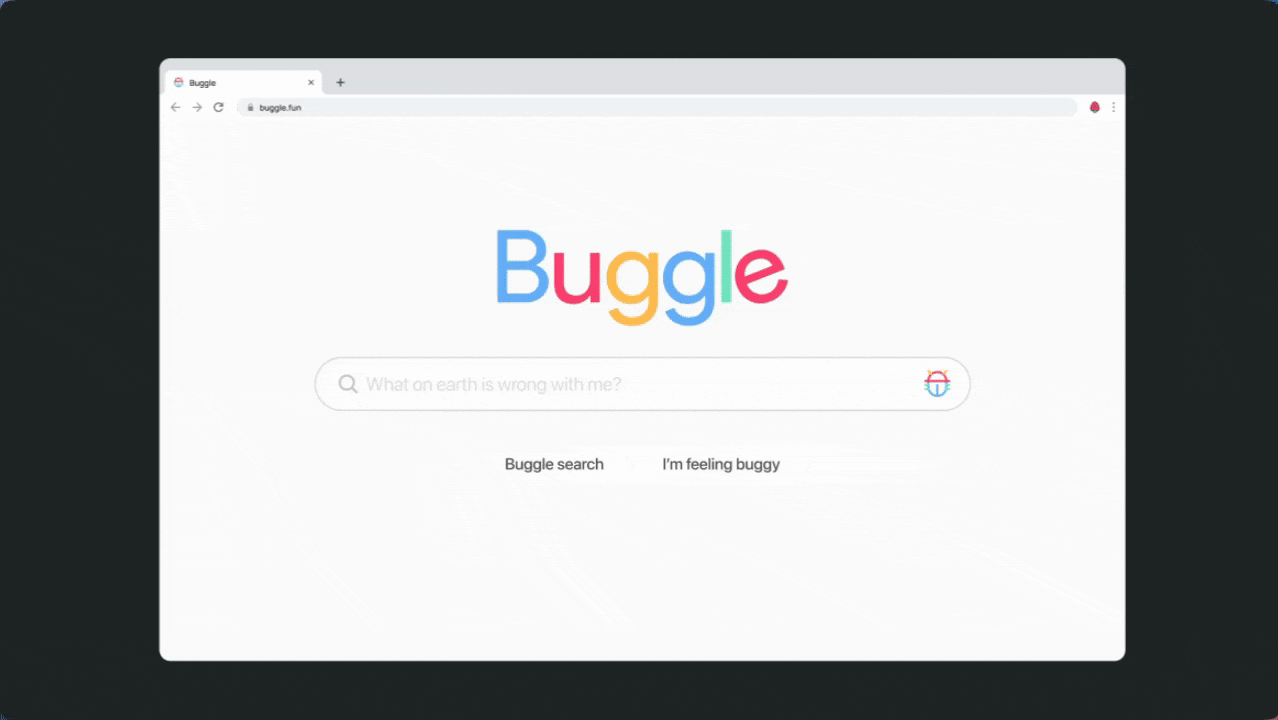
Jam is a Chrome extension for bug reporting that lets you capture and share perfect bug reports in seconds. It captures all the information a developer needs, directly from your browser and automatically creates a Jira ticket in just 2 clicks.
Try Jam for Jira and skip all those bug reporting steps. It's free.
